System Properties
The System Properties section in erm4sn allows administrators to configure global settings, including authentication, user access, system behavior, alerting, and licensing.
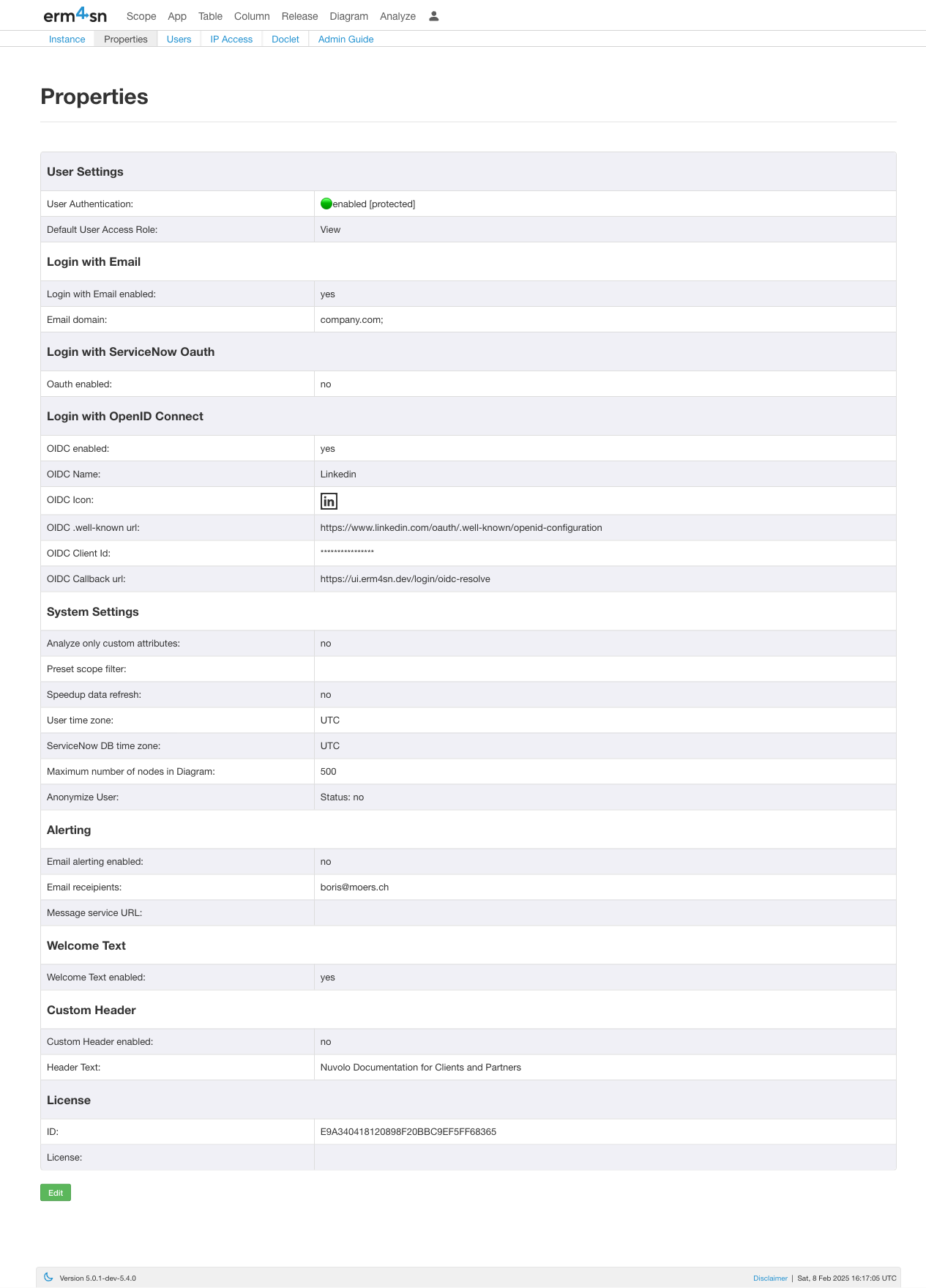
User Settings
- Public Access: Enable or disable public access to the system.
Enterprise Edition only
- Default User Access Role: The default role assigned to new users.
Login with Email
- Login with Email enabled: Allows users to log in using an email address.
- Email domain: Specifies the allowed email domains for login.
Login with ServiceNow OAuth
Enterprise Edition only
- Oauth enabled: Activates ServiceNow OAuth authentication.
- Oauth ServiceNow instance: The ServiceNow instance used for OAuth authentication.
- Oauth Client ID: The client ID for authentication.
- OAuth Client Secret: The client secret for authentication.
- OAuth Callback URL: The callback URL used for OAuth (e.g.,
https://customer.erm4sn.com/login/oauth, must end with/login/oauth).
ServiceNow OAuth Configuration
In ServiceNow, create a System OAuth > Application Registry with the following settings:
- Redirect URL:
https://company.erm4sn.com]/login/oauth - Logo URL:
https://company-erm4sn.com]/img/logo-oauth.png - Refresh Token Lifespan:
0 - Access Token Lifespan:
30
Use the Client ID and Client Secret in the settings above.
Login with OpenID Connect
Enterprise Edition only
- OIDC enabled: Activates authentication via OpenID Connect.
- OIDC Name: The name of the OIDC provider.
- OIDC Icon: Select an icon matching the OIDC provider.
- OIDC .well-known URL: The configuration URL for the OIDC provider (must end with
/.well-known/openid-configuration). - OIDC Client ID: The client ID for OIDC authentication.
- OIDC Client Secret: The client secret for OIDC authentication.
- OIDC Callback URL: The callback URL used for OIDC authentication (e.g.,
https://customer.erm4sn.com/login/oidc-resolve, must end with/login/oidc-resolve). - OIDC Session Lifetime: Defines the session duration (default:
30 minutes).
System Settings
- Analyze Only Custom Attributes: Restricts analysis to custom attributes in the Analyze tab.
- Preset Scope Filter: Displays only tables and fields within selected scopes.
Professional or Enterprise Edition only.
- Speed Up Data Refresh: Optimizes the refresh process by updating only changed data.
- User Time Zone: Defines the UI time zone (default:
UTC). - ServiceNow DB Time Zone: Sets the time zone for ServiceNow database (default:
UTC). - Maximum Nodes in Diagram: Limits the number of nodes in a diagram (default:
500).
Contact support to increase this limit. - Anonymize User Data: Masks user-related data like
sys_created_byfor privacy.
Contact support to enable this feature. - Replace User Name Matching: Replaces user-related values with a specified text.
Alerting
erm4sn notifies users if an instance refresh fails. Configure these settings:
- Enable Email Alerting: Sends notifications via email.
- Email Recipients: Define recipients (comma-separated).
- Message Service URL: Sends alerts via Slack or Microsoft Teams using
slack://orteams://URL schemes.
Professional or Enterprise Edition only.
Welcome Text
- Enable Welcome Text: Displays a modal with a custom message on the login page.
- Welcome Text Content: The message shown in the modal.
- Force Message to All Users: Forces the welcome message on the next login. Users can dismiss it after viewing.
Custom Header
-
Enable Custom Header: Replaces the default erm4sn header with a custom one.
Enterprise Edition only. -
Header Text: Custom text for the header.
-
Header Image: Image for the header (supports light/dark mode).
Example:<img src="data:image/png;base64,..." class="light">
<img src="https://url/img-dark.png" class="dark">
Proxy Settings
Self-Hosted Edition only
- Enable Proxy Connection: Connect to ServiceNow via a proxy.
- Proxy Host Name: Proxy server hostname or IP.
- Proxy Port Number: Proxy server port.
- Root CA Certificate: Required if using a self-signed certificate.
License
- Serial Number: Enter your erm4sn serial number.
Actions
-
Update Configuration
- Click Update to save all properties.
-
Return Without Saving
- Click Back to exit without making changes.